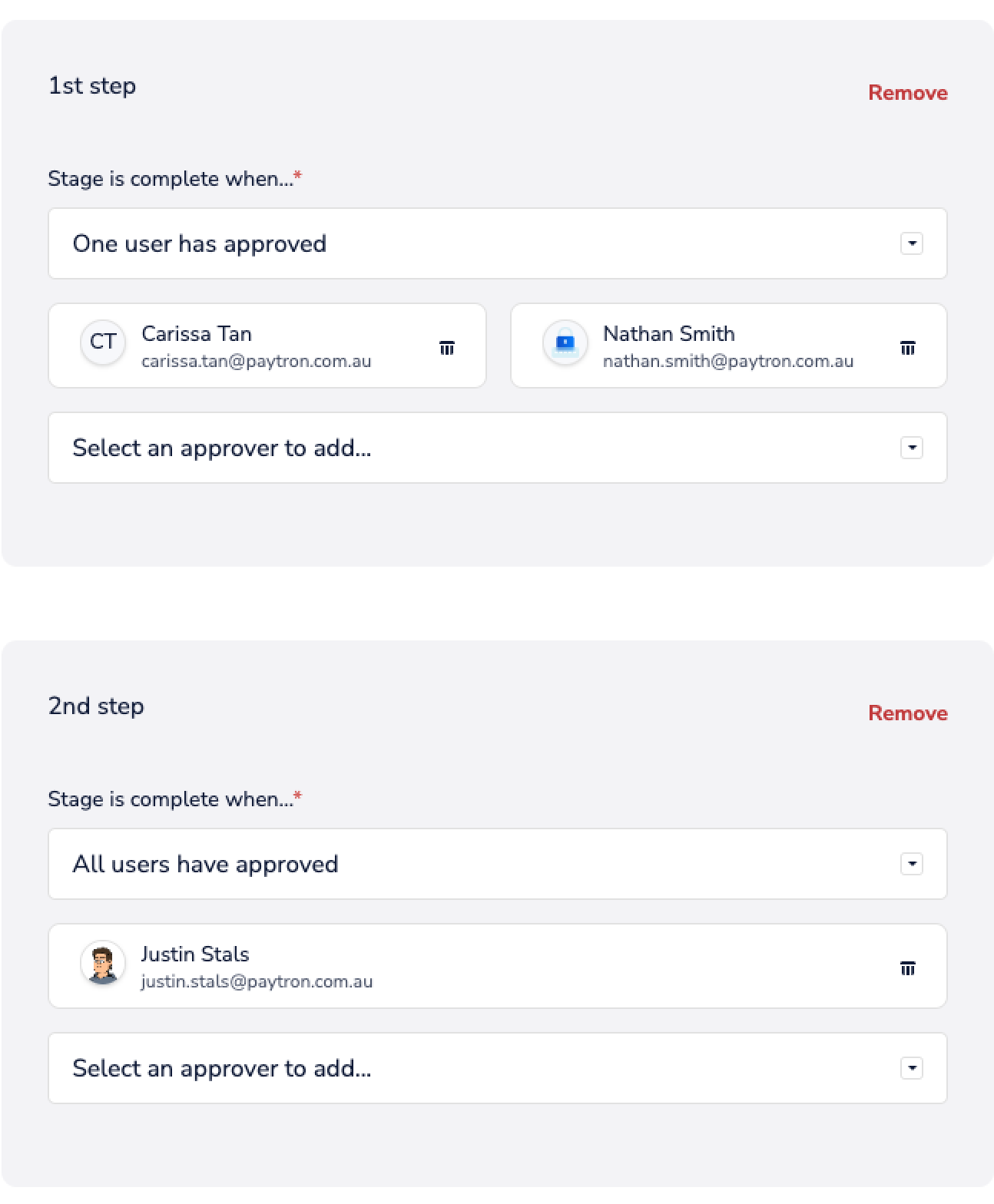How to set up multi-level approval workflows using "steps", and what to expect once you have them set up.
What are steps?
If your desired workflow is for your approvals to pass by one person (or group of people) first, then to another person (or group of people) - and so on - Paytron has you covered. You can add multiple "steps" to an approval policy, and any item that fits that policy will need to complete all the steps before it is approved.
Once you've set up a step, just hit the "Add another step" button, and you'll see the template to create another one.
FAQs
Q: If a policy has multiple steps, when are all the users notified that they have something to approve?
A: If a user is listed as an approver in the first step, they will receive a notification that they have an item to approve as soon as it moves into "Needs approval" status. If they're in a later stage, they will be notified as soon as the previous step is completed.
Q: Can a user in a second step approve something before the first one is complete?
A: Yes, this user will already see the item on their approvals page and they can stamp their approval on it at any time. However, every step still needs to be completed, so the item won't progress until the approvals required in the first one are done.
Q: Is there a limit to how many steps I can have?
A: If you're on the Lite plan, you'll only be able to create a single policy with a single step. However, there are no limits on the Growth or Pro plans. While it is entirely up to you, we do, however, recommend for usability's sake that your workflow may become clunky if you try to implement more than three steps.
Example
Lets look at an example configuration. In the image below, two steps have been set up. In the first step, approval is required by one of Carissa or Nathan. Then, the next step requires approval from Justin.