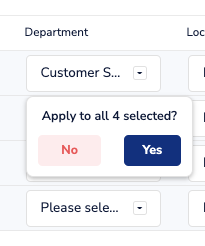The table on the Bills page is designed to optimise your workflow, giving you visibility and control over your payables
Editing columns on the Bills table
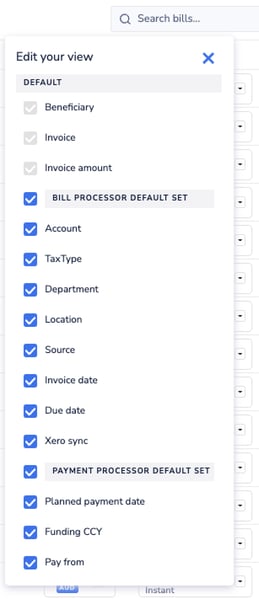 |
Key roles Based on where you fit into the summary above, you can choose to edit your view by clicking on the gear icon on the top right of the table. If a column isn't relevant to you, just uncheck the box to hide it. |
Batch actions on the Bills table
On the top left of the table, you'll see a count of the number of selected rows along with a list of available batch actions. These actions vary with the status of the bill (see a full list below). To apply a batch action, just check the boxes on the left for each row you want the action to apply to, then click the action button. Note, you can also use the batch select to edit table fields: select multiple rows, edit one, and you'll be asked if you want to apply the edit to all selected rows.