How to use rules to save time when processing bills from repeat suppliers.
We've created a rule engine to help you cut down on manual entry time when you process bills from suppliers you've previously paid. You can set these rules in two ways:
1. Recipients screen
At any time, you can select a recipient from the Recipients screen and click on the "Rules" tab, Set your desired rules below and click "Save".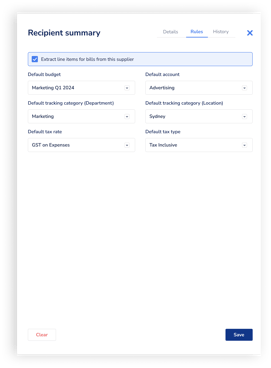
2. While processing a bill
While processing a bill from a recipient, click on "Save as rule" in the label of any of the drop down items or click on the "Save all new rules" button at the bottom of the Accounting treatment section to do multiple at once.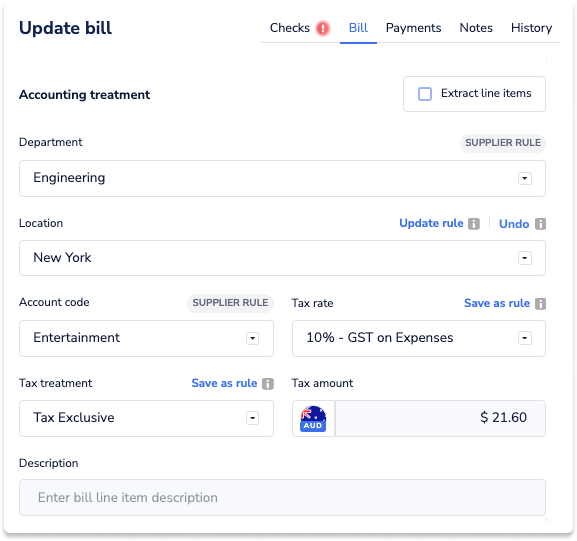
When you process your next bill, you'll see these fields are automatically populated, either on the line items or the bill-level depending on your preferences. You'll see a "SUPPLIER RULE" tag next to the field, and the options to "Update rule" or "Undo" if you change the value to something different to what you have saved.
