To export your bills, start by clicking Other actions on the right-hand side of the page to open a dropdown menu. In this dropdown menu, you’ll see an option called Export data. Click on Export data to open the Bill export slider.
To export your bills, first go to the Paytron bills dashboard. You can do this by clicking Bills in the left-hand side menu in Paytron, or by following this link: https://app.paytron.com/bills/drafts
To export your bills, start by clicking Other actions on the right-hand side of the page to open a dropdown menu. In this dropdown menu, you’ll see an option called Export data. Click on Export data to open the Bill export slider.
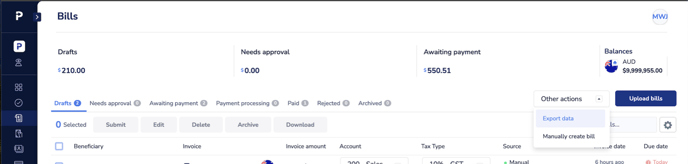
Start by selecting how you want to select the date range for your export. You can choose between:
- The day the bills was created.
- The day the bill is due to be paid.
- The day the bill is planned to be paid.
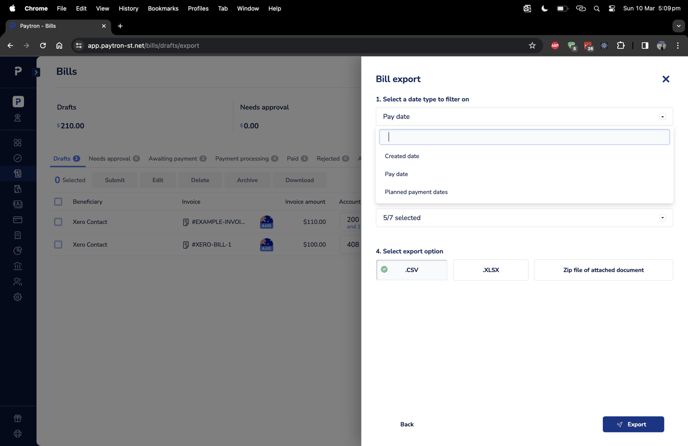
Next select the Start date and End date for your export using the date boxes on the form. Clicking on either box will open a calendar which allows you to select the desired date.
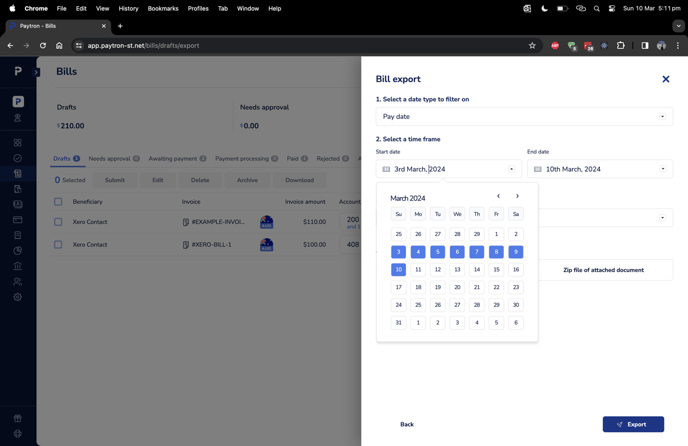
Next you can narrow down your export to a specific set of bill statuses. By default, the only bills excluded from the export will be rejected bills or archived bills.
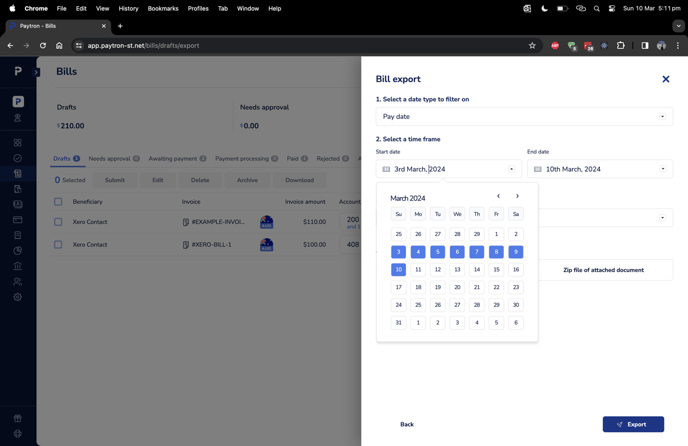
Finally select your preferred export format, CSV, Excel worksheet (XLSX file) or zip file. If you need to download the attachments for your bills, make sure to select the zip file option.
Once ready, click the Export button in the bottom right-hand side of the page. After a few seconds, your export will be downloaded to your device.
Note that to make sure your download is as quick as possible, your export will always be a zip fie, containing your exported bills in the chosen format.
