Adding multiple users to your Business account has never been easier than with our batch upload feature.
1. Log into the web app
2. Select Team's tab on the sidebar menu
3. Click on Batchadd users
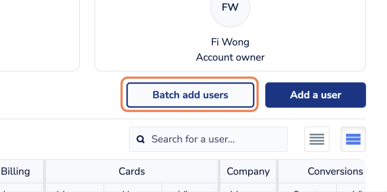
4. Complete the user invite template
Option 1
- Complete user details: first and last name, email, mobile and role

- Click on Add another user to invite, to create another user form

- Continue with entering in user details: first and last name, email, mobile and role

- Click Add, for invitations to be sent to each user

Option 2
- Click on Batch add users

- Click on Download template
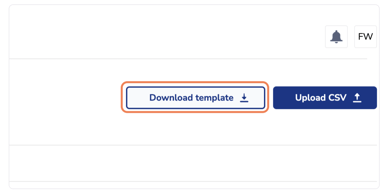
- Open up CSV from your computer downloads
- Enter the user details in the fields as prompted in the CSV and save the File
- Upload CSV file
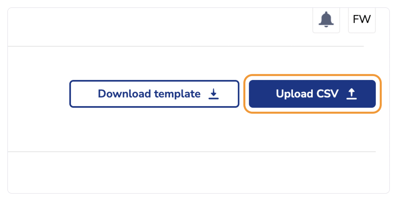
- Review the details, then click Add

