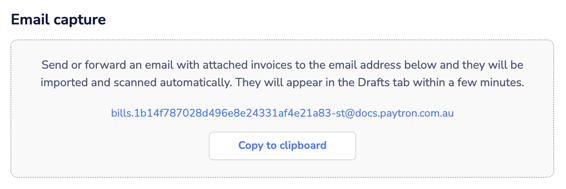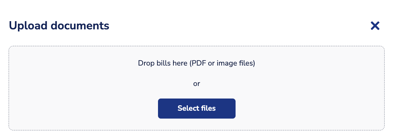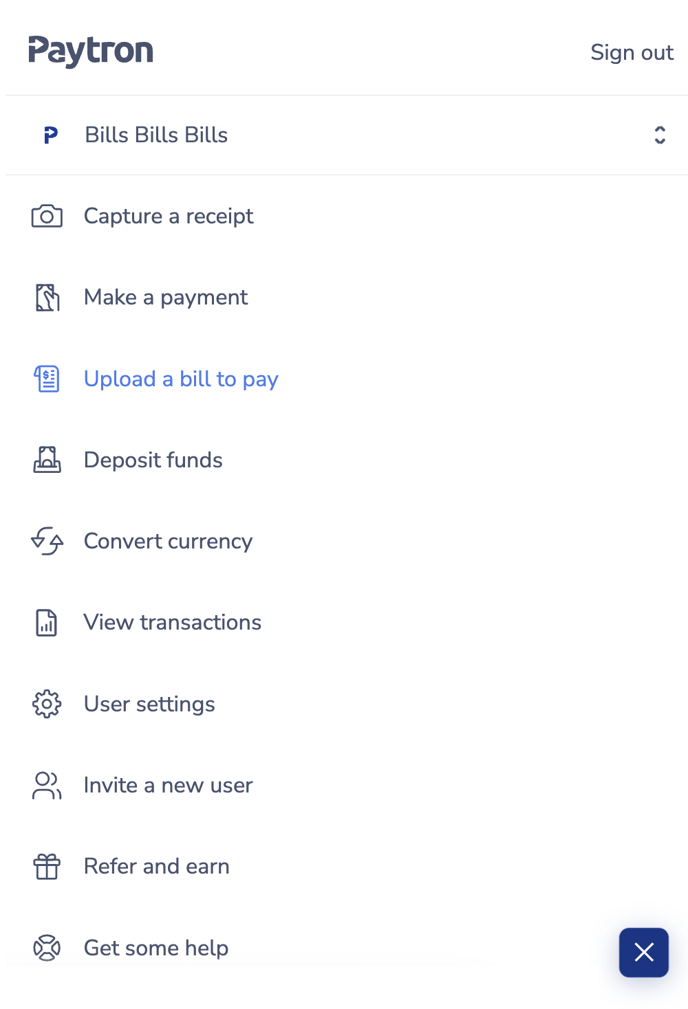The different methods of getting your bills into Drafts.
When a bill is ready for processing, it will appear in the "Drafts" tab on the Bills page. Here are all the ways you can get your bills there:
1. Manually creating the bill
Select "Manually create bill" from the "Other actions" dropdown on the Bills page (direct link here).
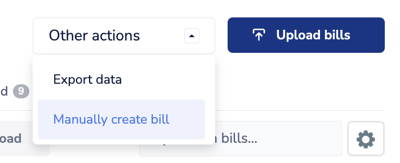
This will let you manually enter bill data and let you upload a supporting file later.
2. Uploading the bill file
You can upload bill files (PDF or image files supported) directly via the web or mobile app (direct link here). Note: you can use this method to upload multiple files at once.
|
Click on the "Upload bills" primary button on the Bills page (shown above) to open this slider.
|
Select "Upload a bill to pay" from the main menu on your mobile.
|
3. Xero integration
The table below outlines some of the fundamental interactions between Paytron and Xero.
| Draft | Needs Approval | Awaiting payment |
Paid |
|
| Paytron | Paytron does not push bill info to Xero | Paytron does not push bill info to Xero | Paytron pushes bill to Xero in "Awaiting payment" status. | If the bill is marked as Paid in Paytron, nothing happens in Xero. |
| Xero | Paytron ignores | Paytron ignores | Paytron pulls in bill in Awaiting payment status. The bill is bypassing Paytron approvals. | If the bill is "marked as paid" or fully paid off via Xero transactions, we move it to "Paid" in Paytron. |
4. Email in
A mechanism we highly recommend is to automatically capture your bills straight from your dedicated email address. Paytron will extract and scan the attached files (PDF or image files supported) of any email sent to this address and create a Draft bill with the results. Note: if multiple files are attached to an email, the system will assume they are separate bills.
A recommendation: share your dedicated invoice capture email with your regular suppliers (direct link here) to cut out any extra steps within your email client. If you wish, create a vanity email with your own brand and auto-forward from there to the Paytron email.