The Paytron bills product offers two ways to quickly make bulk updates to bills.
The Paytron bills product offers two ways to quickly make bulk updates to bills:
- Using the bulk edit capability from the bills dashboard to change many bills at the same time.
- Using the bulk edit line items capability from the line items view to update many line items on a bill at the same time.
Bulk editing bills
To edit bills in bulk, start by navigating to your bills dashboard. Changes can only be made to bills in the draft status, so you’ll need to open the list of draft bills in your account, you can open this view using this link.
You can change the following information on many bills at once from this view:
- The planned payment date of a bill.
- The fund method for a bill, i.e. how funds will be used to pay this bill off.
- The accounting code for a bill, note that this code will be applied to all line items on any bills updated.
- The tax treatment for a bill, note that this tax treatment will be applied to all line items on any bills updated.
- The value for a tracking category on the bill, note that this tracking category value will be applied to all line items on an bills updated.
Start by using the tick boxes on the left-hand side of the bills list to select all of the bills you want to change. If you want to change all bills, you can use the tick box at the top of the list to select them all at once.
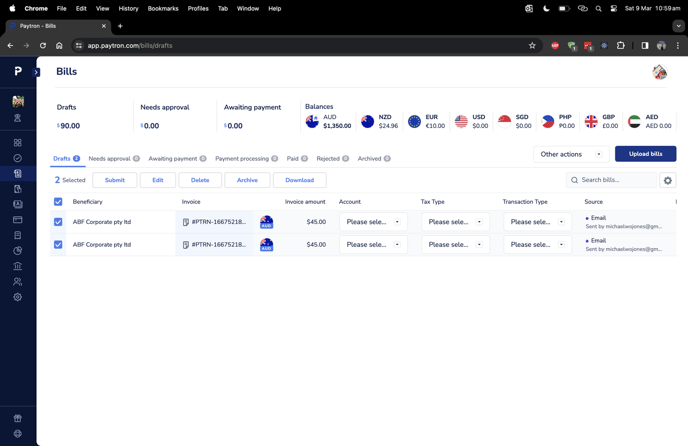
On one of the selected bills, use the options in the table to change the value you want to update. You’ll then be asked if you want to update all the selected bills, select Yes to apply your changes.
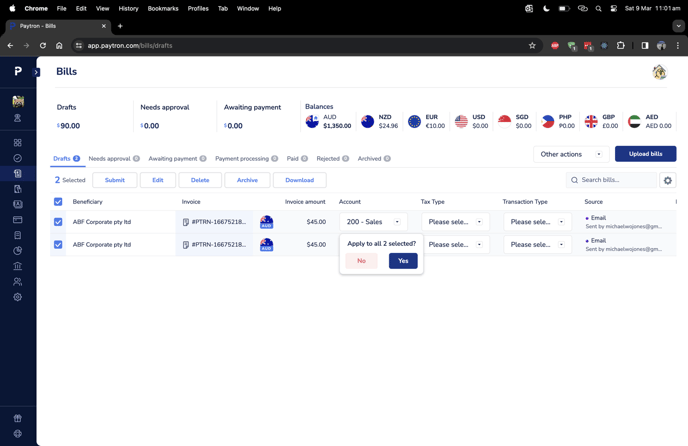
After a few seconds, all your selected bills will now have your updated value.
Bulk editing line items
While editing the line items for a bill, you can perform bulk edits to change many line items at once.
Select the bill you want to edit by clicking on it in the table, this will open the Update bill slider.
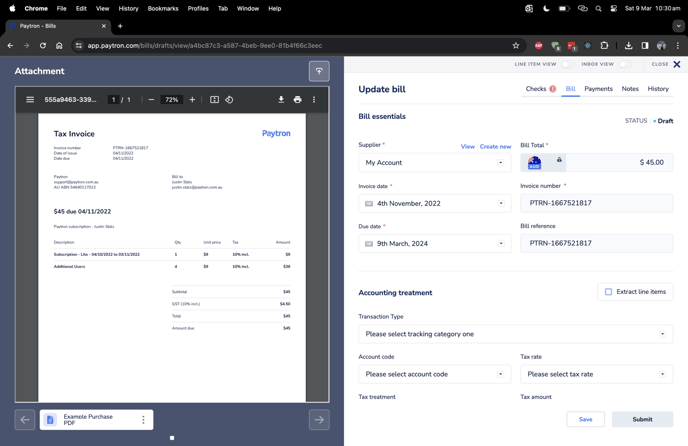
Paytron allows you to choose between extracting line items and working with them in detail or working with them at a very basic level. To edit a line item, you’ll need to select Extract line items.
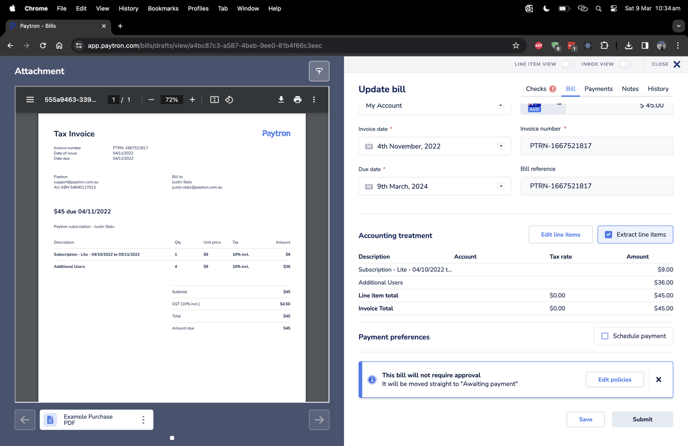
You can do this from the bill slider under the section labelled Accounting Treament. Once you’ve selected Extract line items, select Edit line items to open the Edit line items and tax treatment page.
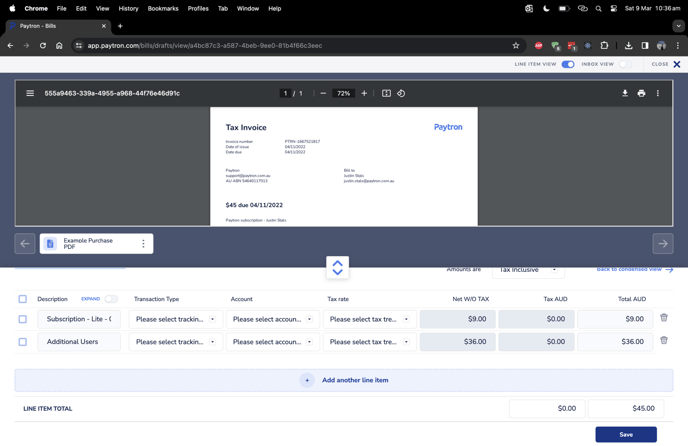
Once you’re in this view, you’ll see any line items currently saved to your bill. On this page you can edit any of the existing line items on your bill or add new ones.
In this view, you edit several different fields on your line items including descriptions, accounting codes, tax treatment and tracking categories.
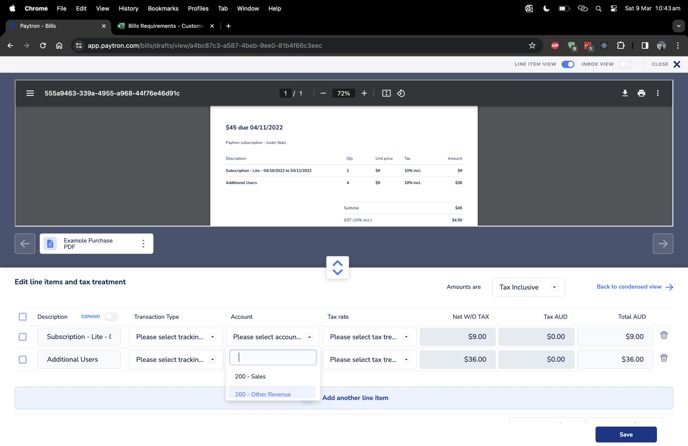
To change items in bulk start by selecting the lines you want to change by using the check boxes on the left-hand side.
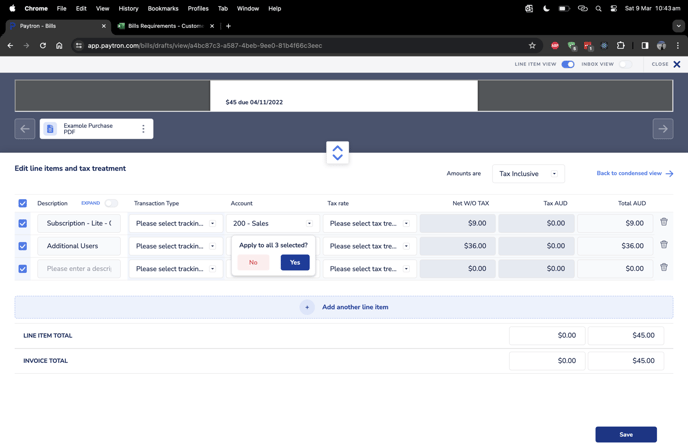
Whenever you make a change to one line you’ll be asked if you want all selected lines to be updated, or just that single line. Select Yes to apply your changes to all selected lines.
When you’re done, click Save to make your save your changes and return to the Update Bill slider.
